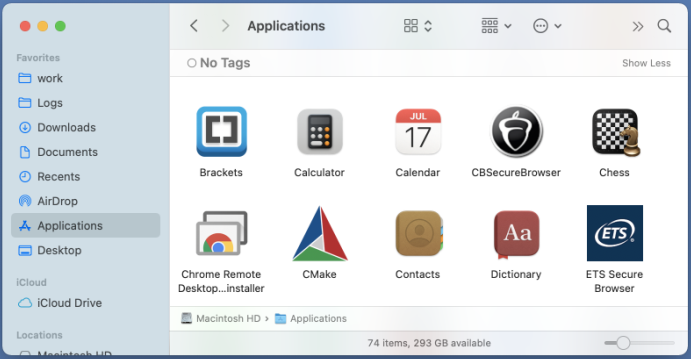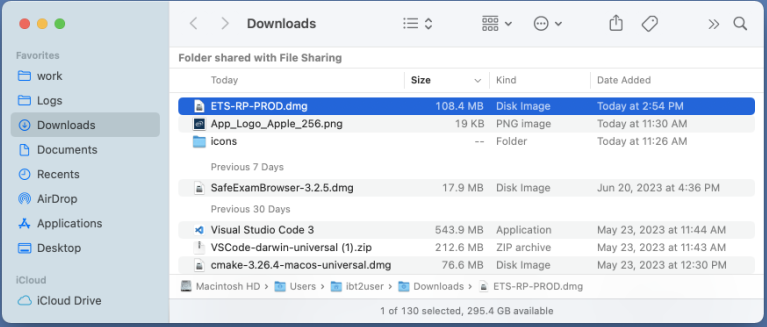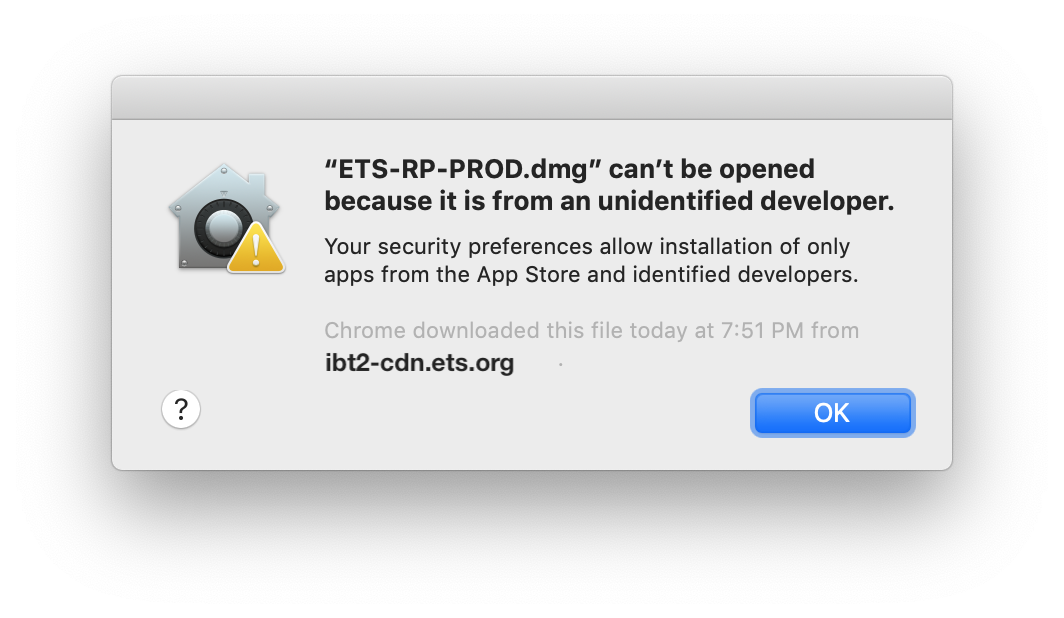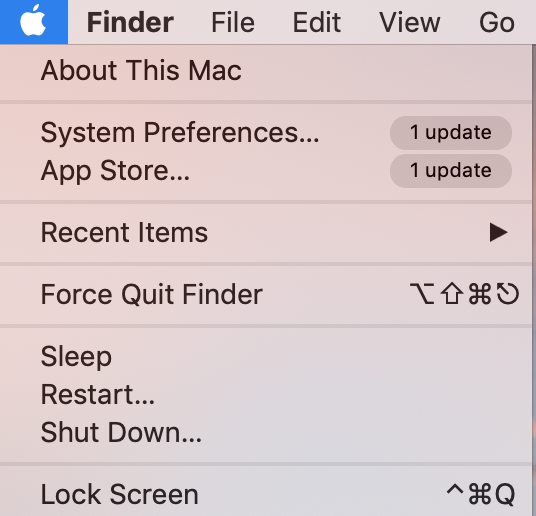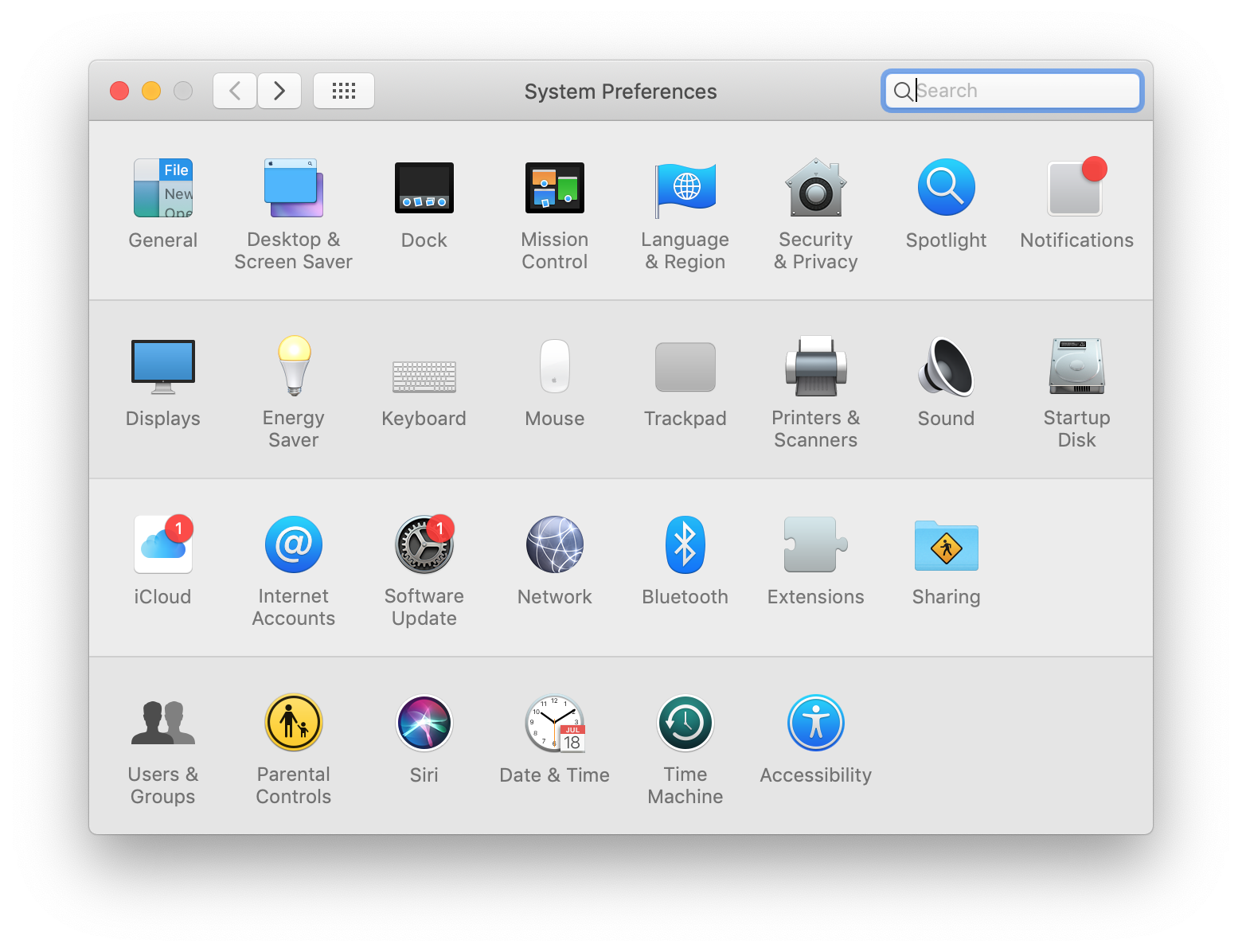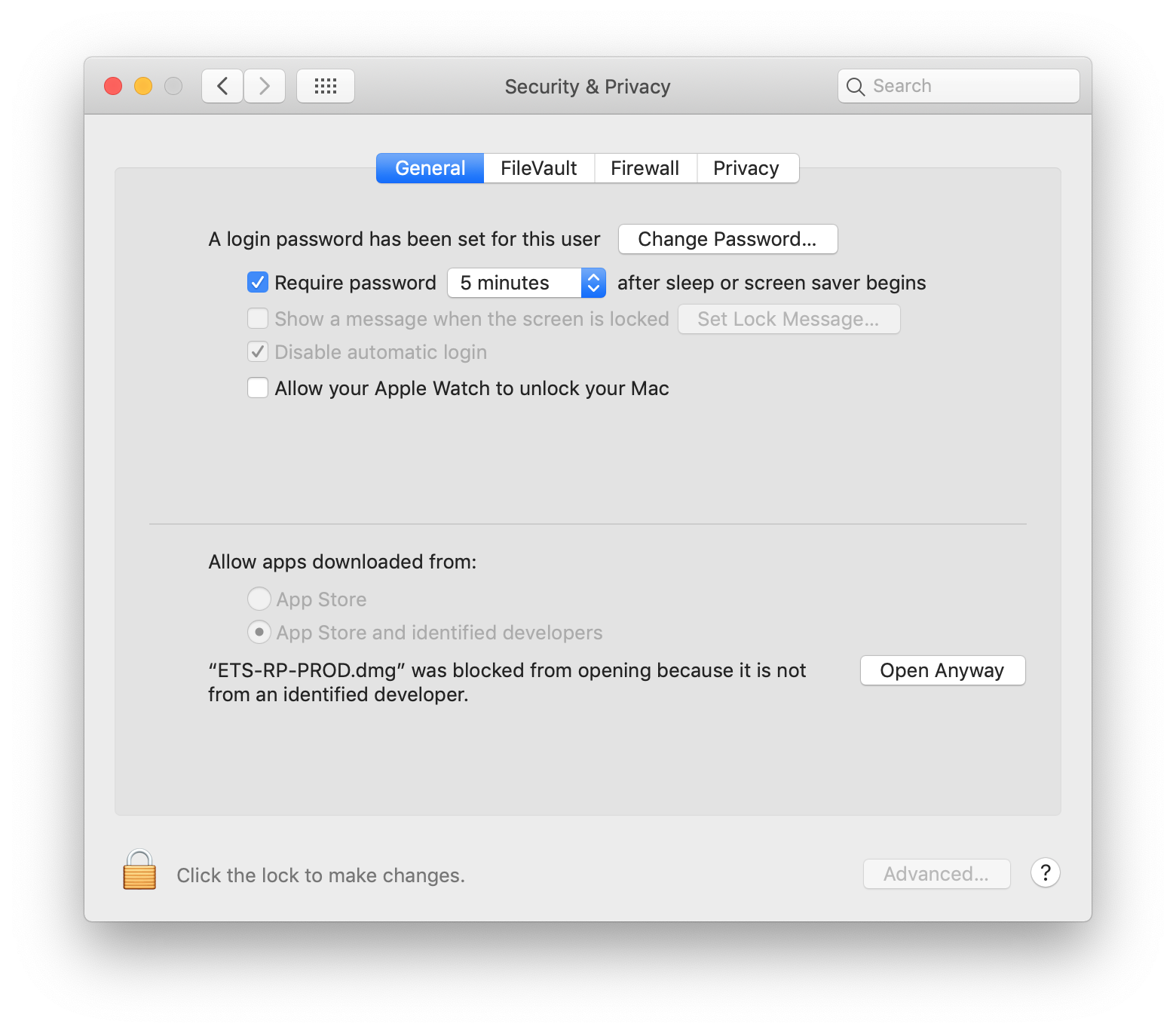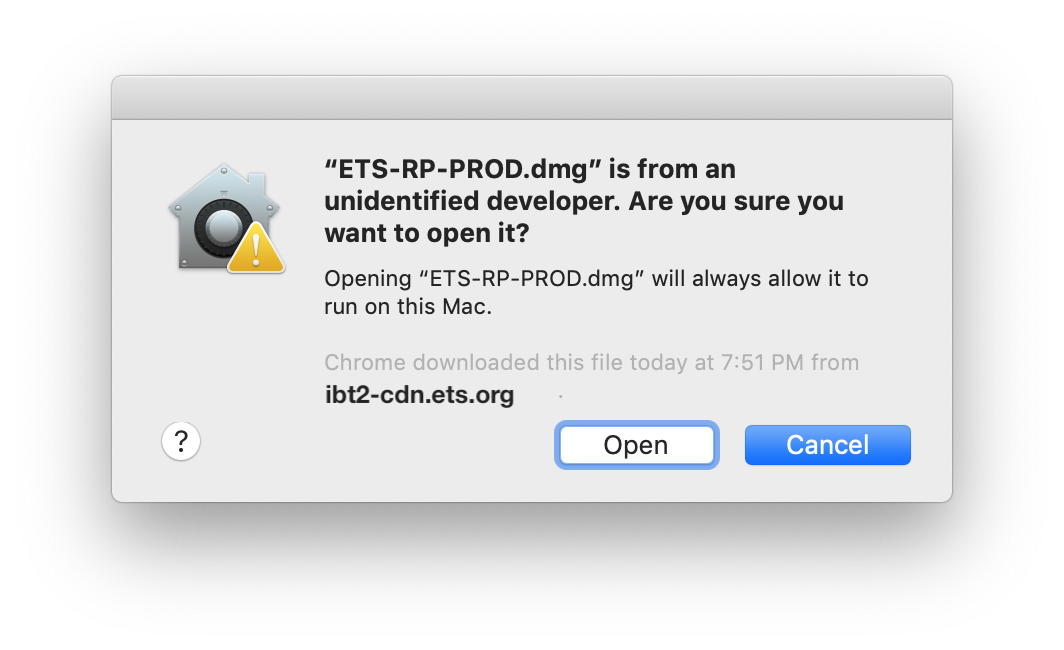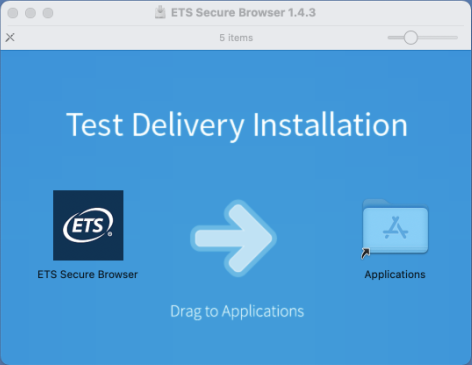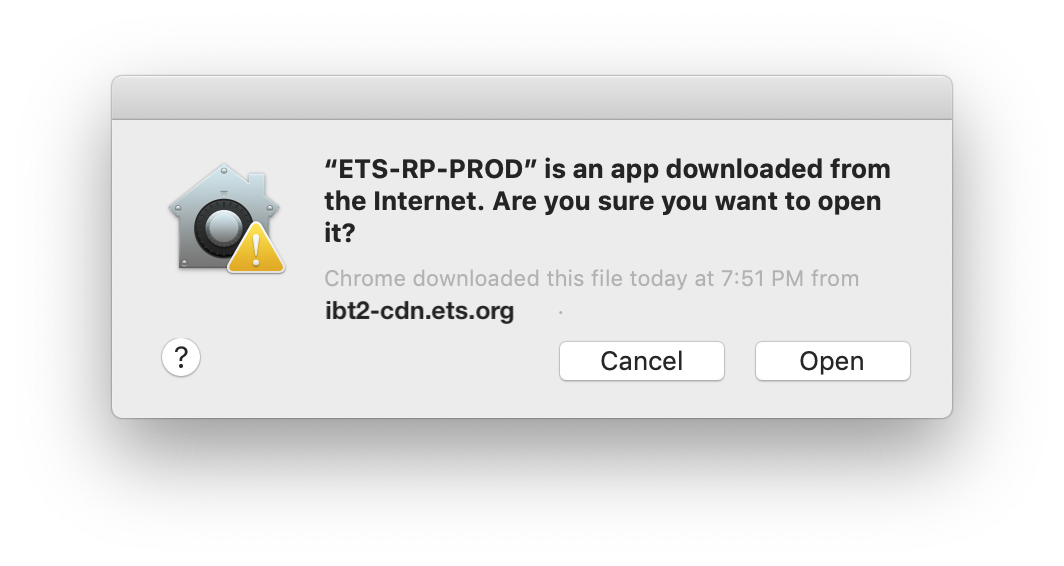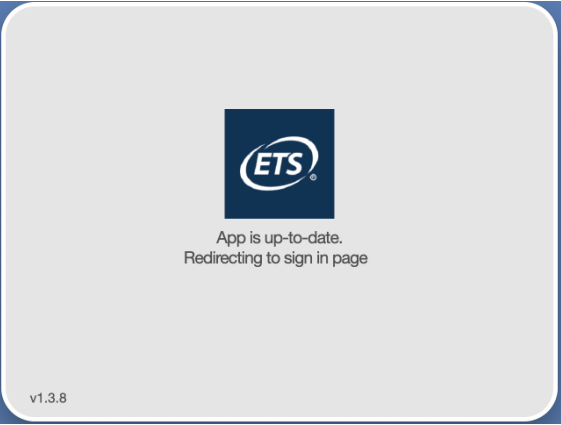© ETS. All rights reserved. Limited distribution of
this material has been
made for testing or experimental purposes only. Such distribution
shall not be deemed publication of the work. Unauthorized
reproduction of all or portions of the work is prohibited.
Copyright © by
Educational Testing Service. All rights reserved. The computerized
test delivery system is the proprietary material of ETS. Educational
Testing Service, ETS, and the logo are registered trademarks of
Educational Testing Service.