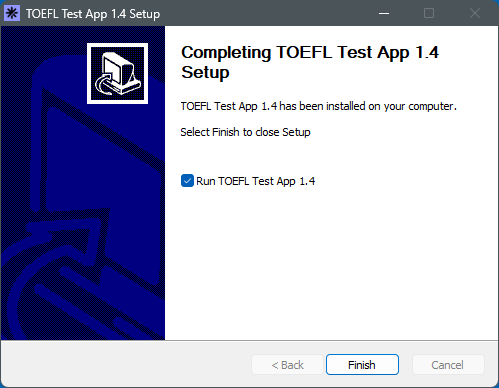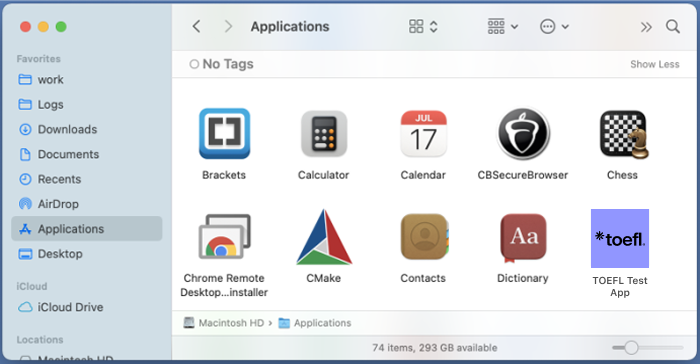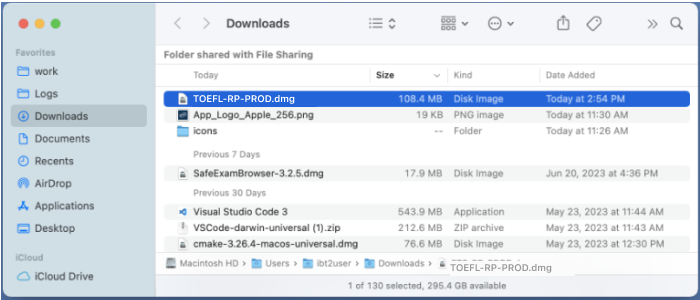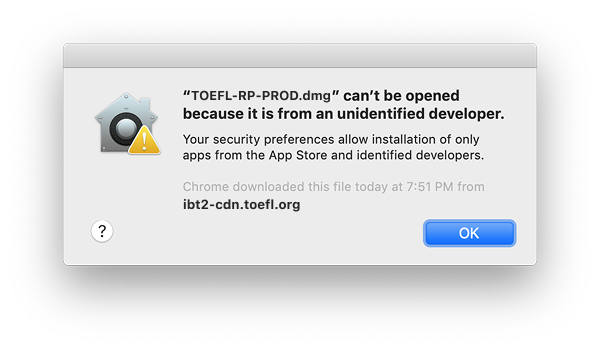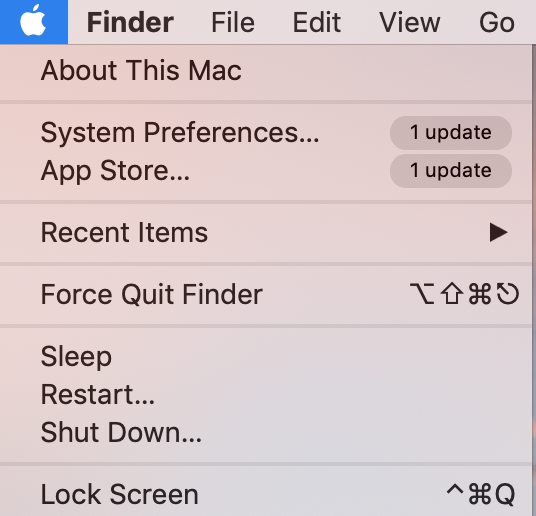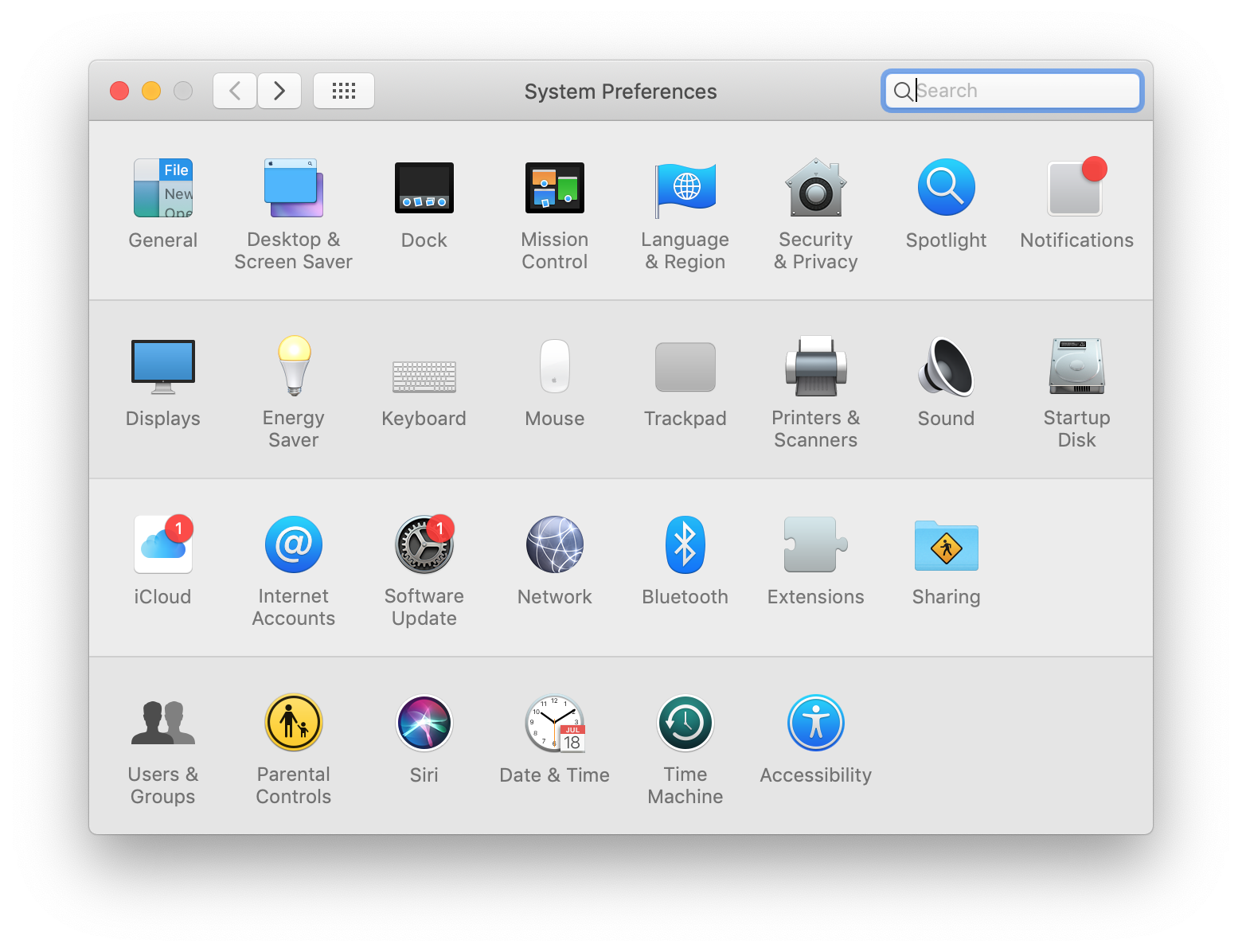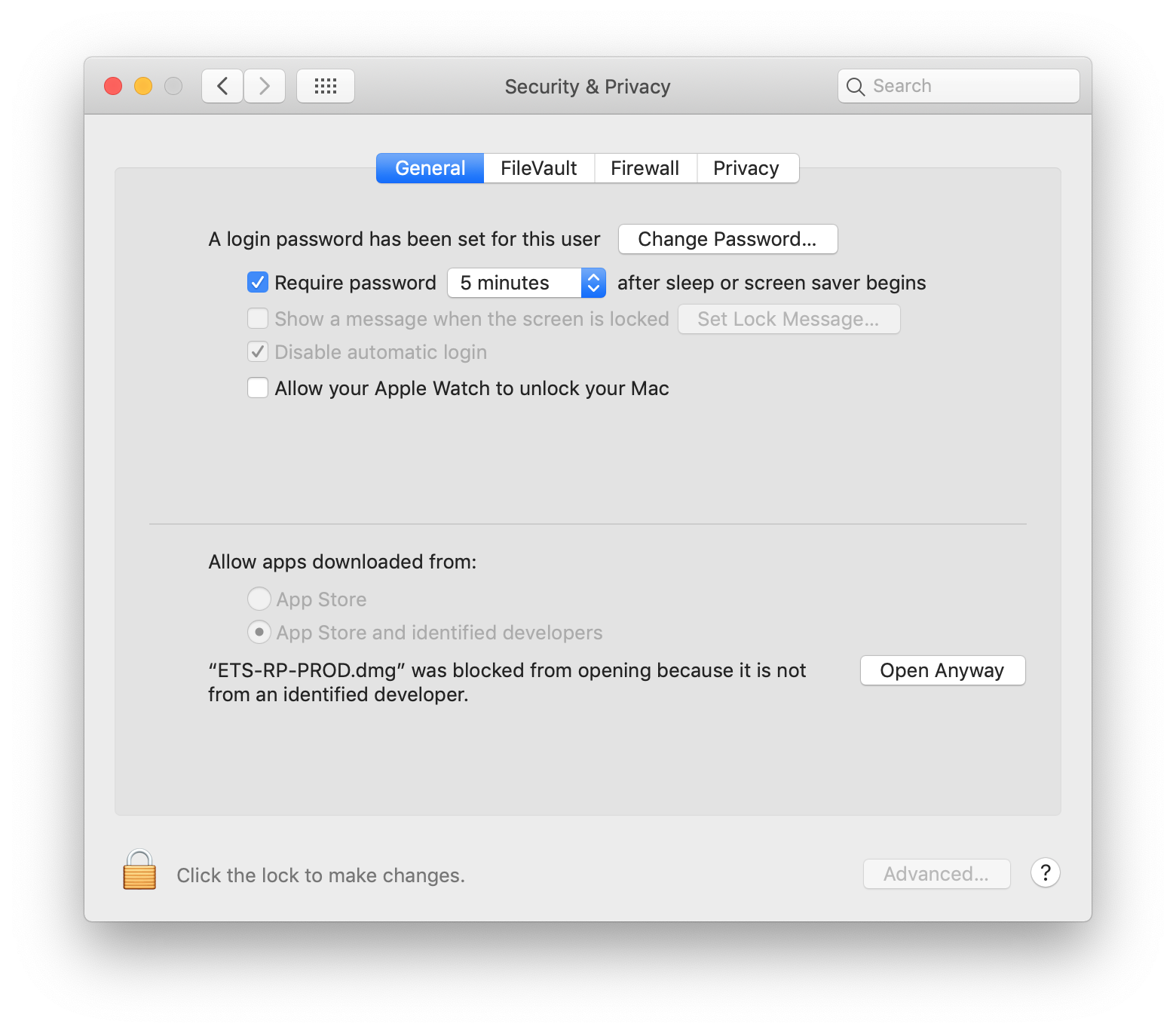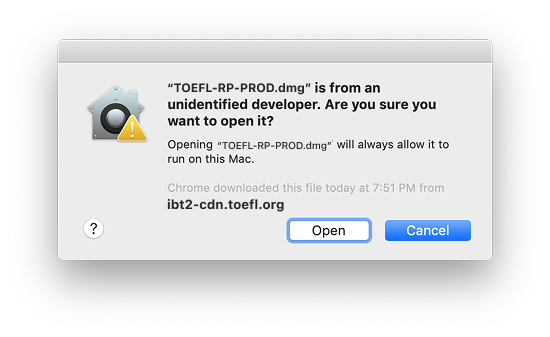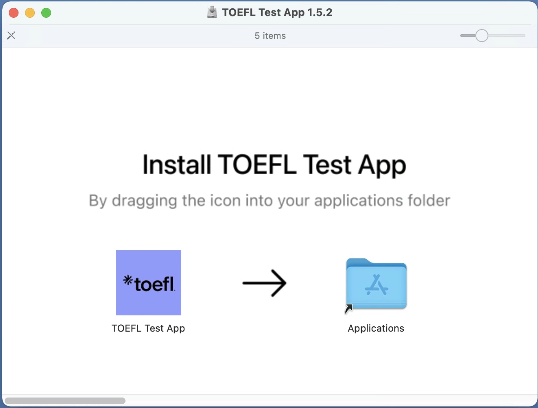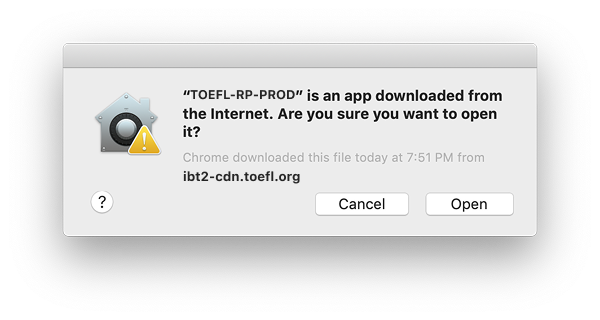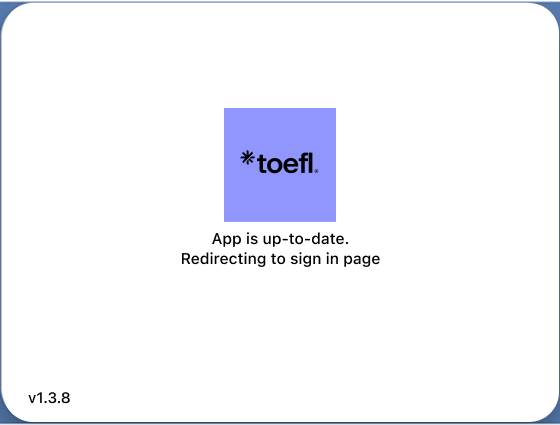If you have already installed the TOEFL Test App, find the TOEFL
Test App icon on your desktop and run it.
If you haven’t installed the TOEFL Test App, download and
install the app by following these steps:
- Select the button below:
- Run the downloaded exe and select Install on the TOEFL
Test App Setup window.
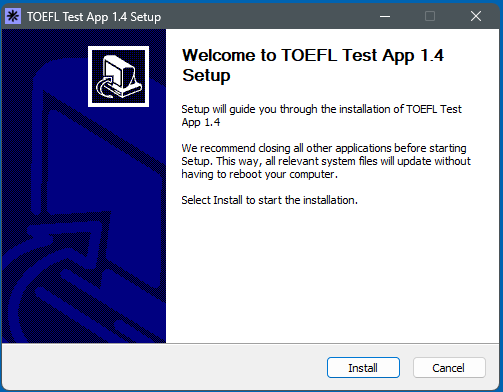
- Select Finish on the TOEFL Test App Setup window.